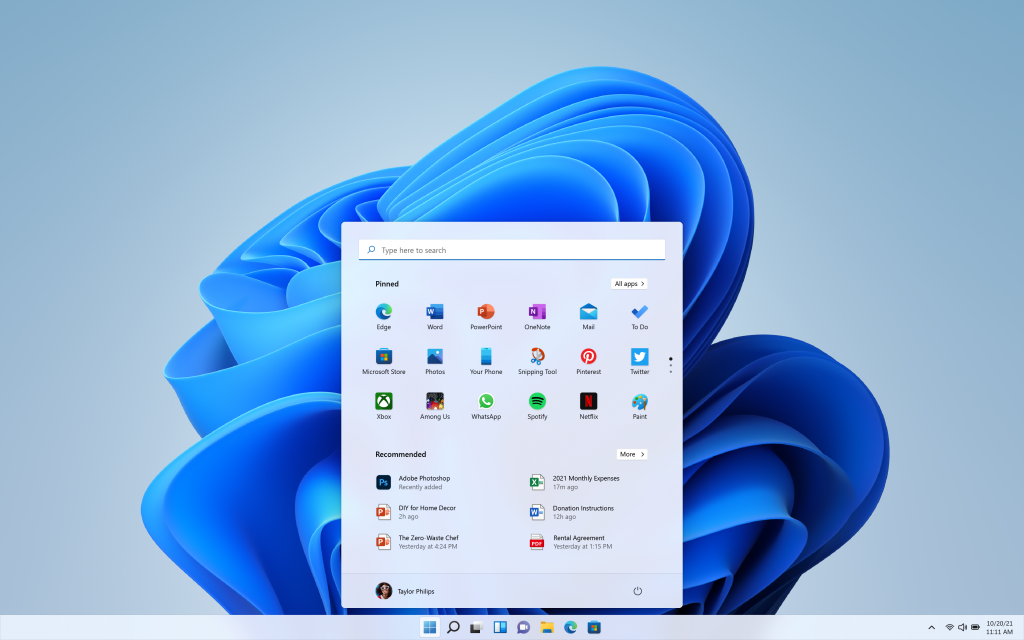Windows 11 is the latest version of the Windows operating system, but it can still be tricky to uninstall apps. Fortunately, there are a few simple steps you can follow to successfully uninstall an app on Windows 11. In this article, we’ll go through the steps for uninstalling apps, as well as troubleshooting tips in case you run into any issues.
Uninstalling an App on Windows 11
Uninstalling apps on Windows 11 is easy, but the exact steps may vary depending on the app you’re trying to uninstall. Generally, the process involves clicking on the Windows button on the bottom left of your screen, selecting the Settings option, and then clicking on the Apps option. After that, you can select the app you want to uninstall, and then click on Uninstall.
Steps for Uninstalling Apps
The exact steps for uninstalling an app on Windows 11 may vary depending on the app you’re trying to uninstall, but here are the general steps:
- Click on the Windows button on the bottom left of your screen.
- Select the Settings option.
- Click on the Apps option.
- Select the app you want to uninstall.
- Click on Uninstall.
Troubleshooting Uninstalls
If you run into any issues while uninstalling an app on Windows 11, here are a few troubleshooting steps you can try:
- Make sure you’re logged in as an administrator.
- Try restarting your computer.
- Try uninstalling the app from the command line.
- Try using an uninstaller program.
Uninstalling an app on Windows 11 is a fairly straightforward process, but if you run into any issues, the troubleshooting tips above may help you out. With these steps, you should be able to successfully uninstall any app from your Windows 11 operating system.